Create a Storage Bucket
NodeShift Storage Buckets offers a service for storing and delivering vast quantities of data in an S3-compatible object storage system. Each Storage Bucket functions as a repository for file storage and delivery.
Create a NodeShift Storage Bucket in the Dashboard
In order to create a NodeShift Storage Bucket, you need to first sign up for an account. Log into the account and from the dashboard, navigate to the menu on the left side and select the Storage Buckets option, after which choose ‘Create Storage Bucket’.
Select Storage Type
Give your storage bucket a name of your choice and select the type of storage that you would like to create, you have three options:
| Hot Storage | Archive Storage | |
|---|---|---|
| Description | Optimized for quick and frequent access to data. It is designed to provide high-performance and low-latency access, making it suitable for storing data that is actively being used or accessed frequently. | Similar to cold storage but specifically focused on long-term retention of data that is rarely accessed or needed. It is primarily used for preserving data for extended periods, such as historical records, regulatory compliance, or legal requirements. |
| Price per TB | $5 per TB | $0.8 per TB |
| Egress price | Consult the NodeShift team | Consult the NodeShift team |
Public Access
Public access refers to the ability for anyone on the internet to access the contents of a Storage bucket or specific objects within the bucket. By default, when you create a NodeShift Storage bucket, it is set to private access, meaning that only the bucket owner and authorized users have permission to access its contents.
However, it is possible to configure public access permissions for a Storage bucket, granting public read or write access to the bucket or individual objects within it. This can be useful in certain scenarios where you want to make certain files or resources publicly available, such as hosting static websites, serving public assets like images or documents, or enabling public data sharing.
When granting public access, you should be cautious and consider the security implications. Making a Storage bucket public means that anyone with the appropriate URL can access the files, which may not be desirable for sensitive or confidential data. It is important to properly configure access control policies, permissions, and use best practices to secure the bucket and its contents when allowing public access.
Tags
Tags are metadata labels that you can assign to Storage Bucket resources. They provide a way to organize and categorize resources, making it easier to manage and track them. Tags consist of name-value pairs that you define, and they can be applied to various NodeShift resources such as virtual machines, storage accounts, GPU deployments, and more.
Object Lock
Object locks are a feature that provides an additional layer of data protection and retention control for objects stored in NodeShift Storage buckets. Object locks prevent the deletion or modification of objects for a specified duration, ensuring data immutability and compliance with regulations or internal policies.
Create Bucket
Once you’ve configured your bucket’s settings, you can confirm the ‘Create Bucket’ button which will take you to the newly created bucket. After your bucket is created, you can upload, manage and delete files within in as well as create folders.
Create Archive Bucket
NodeShift Storage has an archive functionality with long-term retention of data that is rarely accessed or needed.
Archive buckets can be created with our portal:
- Open
Create bucketpage - Fill the bucket name field. Bucket name should be uniq across all users
- Select
Archivestorage type
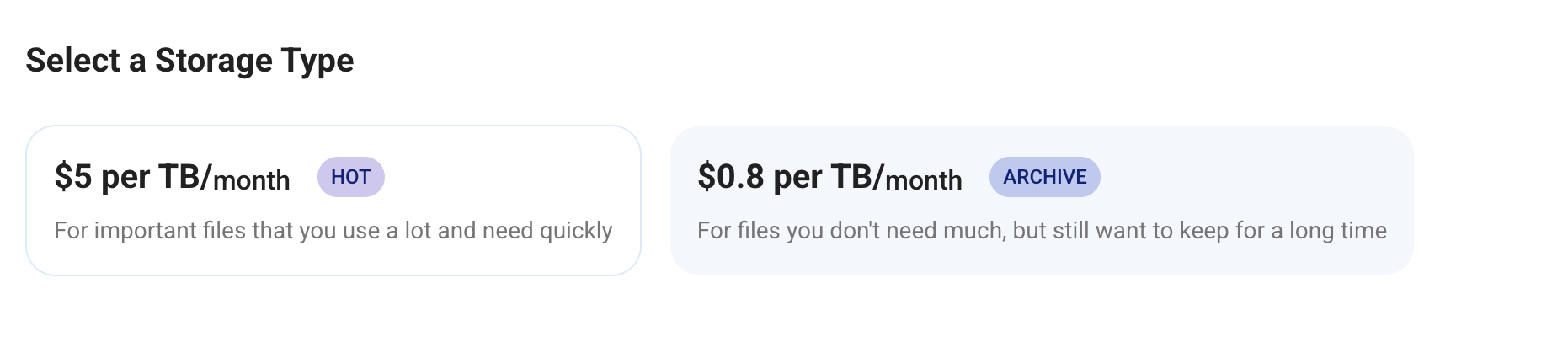
NodeShift Storage will work with data based on bucket storage type no additional setting are required for usage