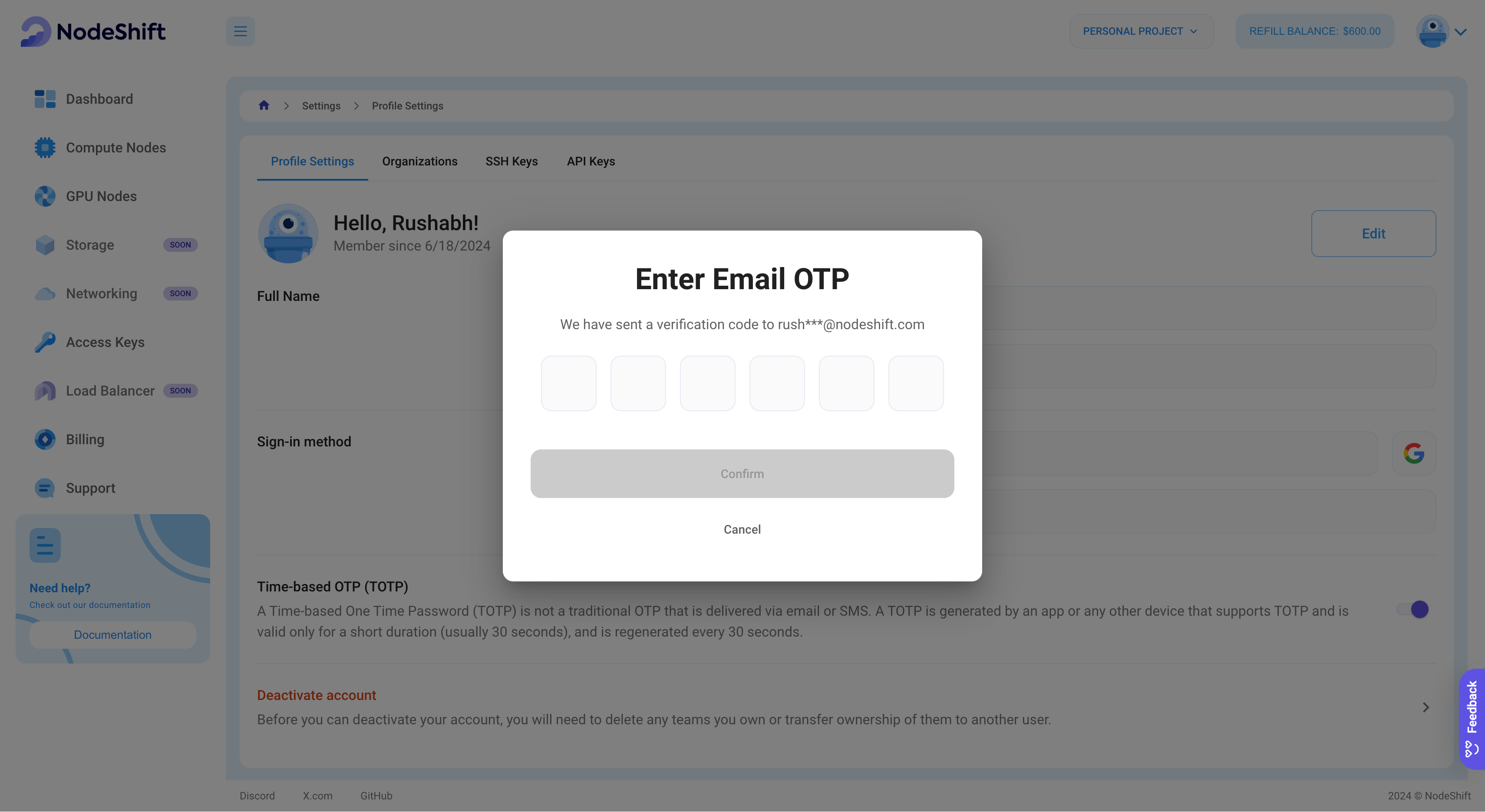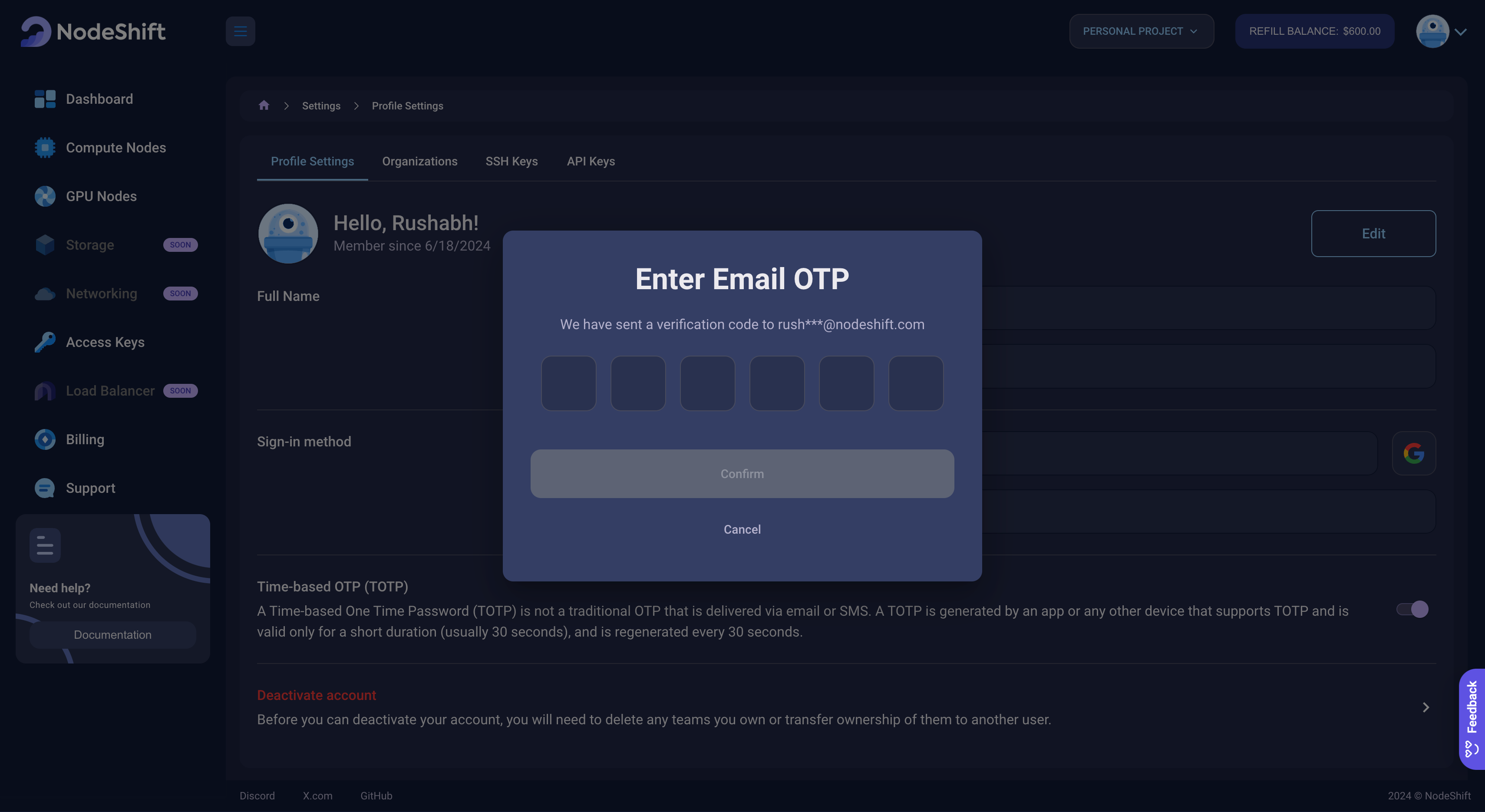Disable TOTP
To disable Time-based One-Time Password (TOTP), follow these simple steps.
Access the Setting Page
- Navigate to the Settings page on our platform.
- Toggle the Time-based OTP (TOTP) switch.
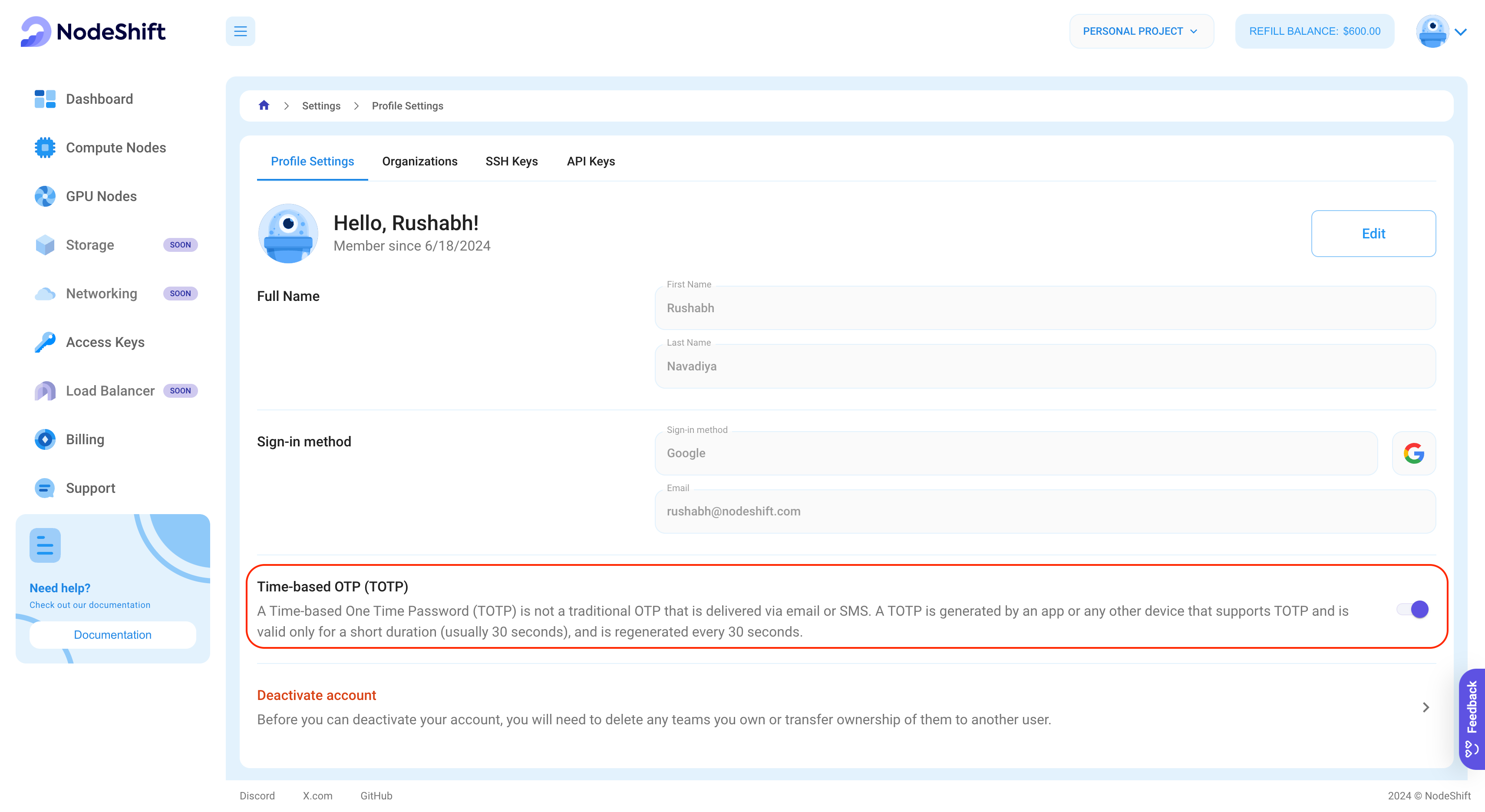
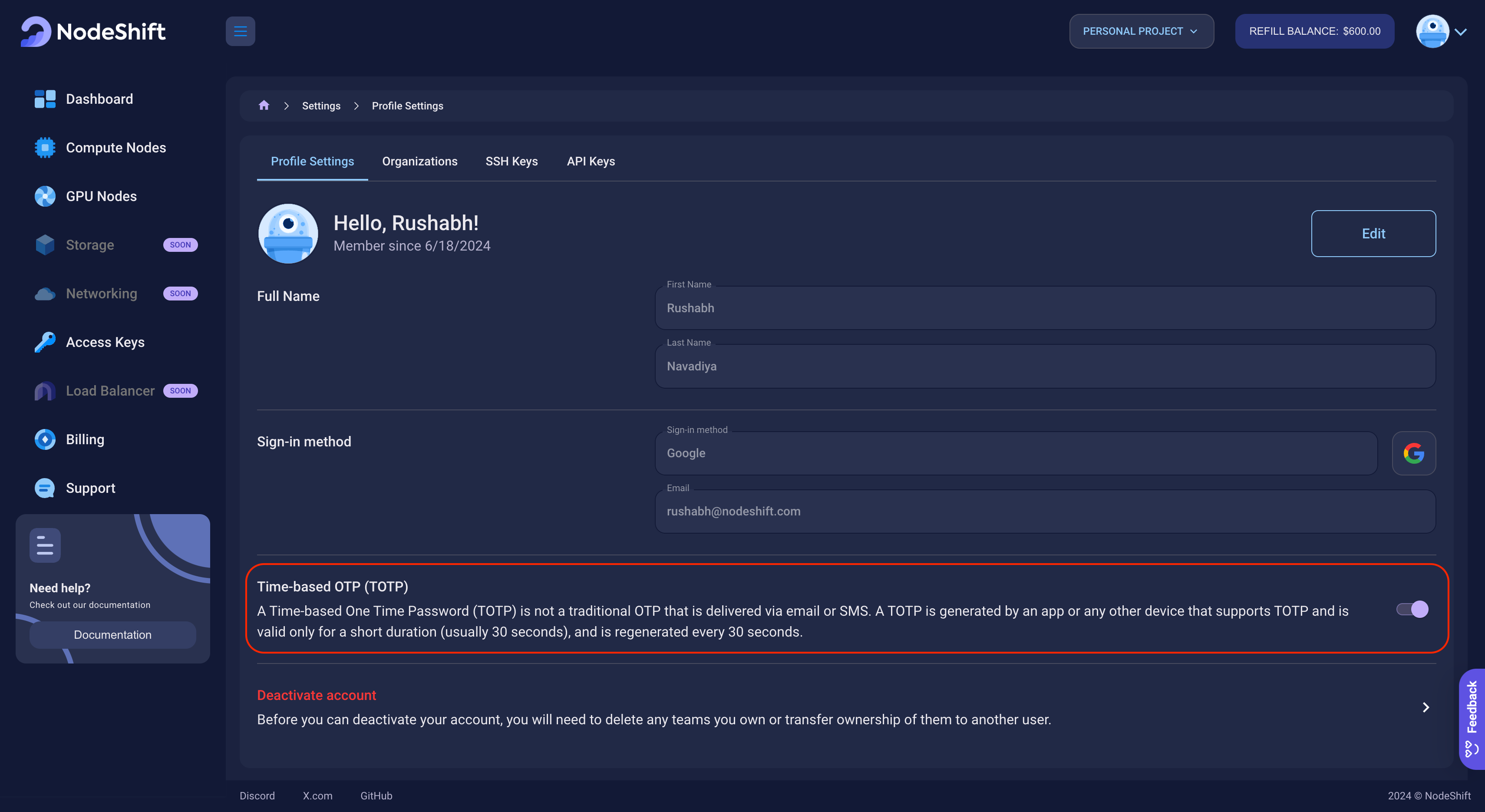
Enter verification code (TOTP)
- Open the Google Authenticator app and retrieve the Time-based OTP (TOTP).
- Enter the TOTP in the provided field.
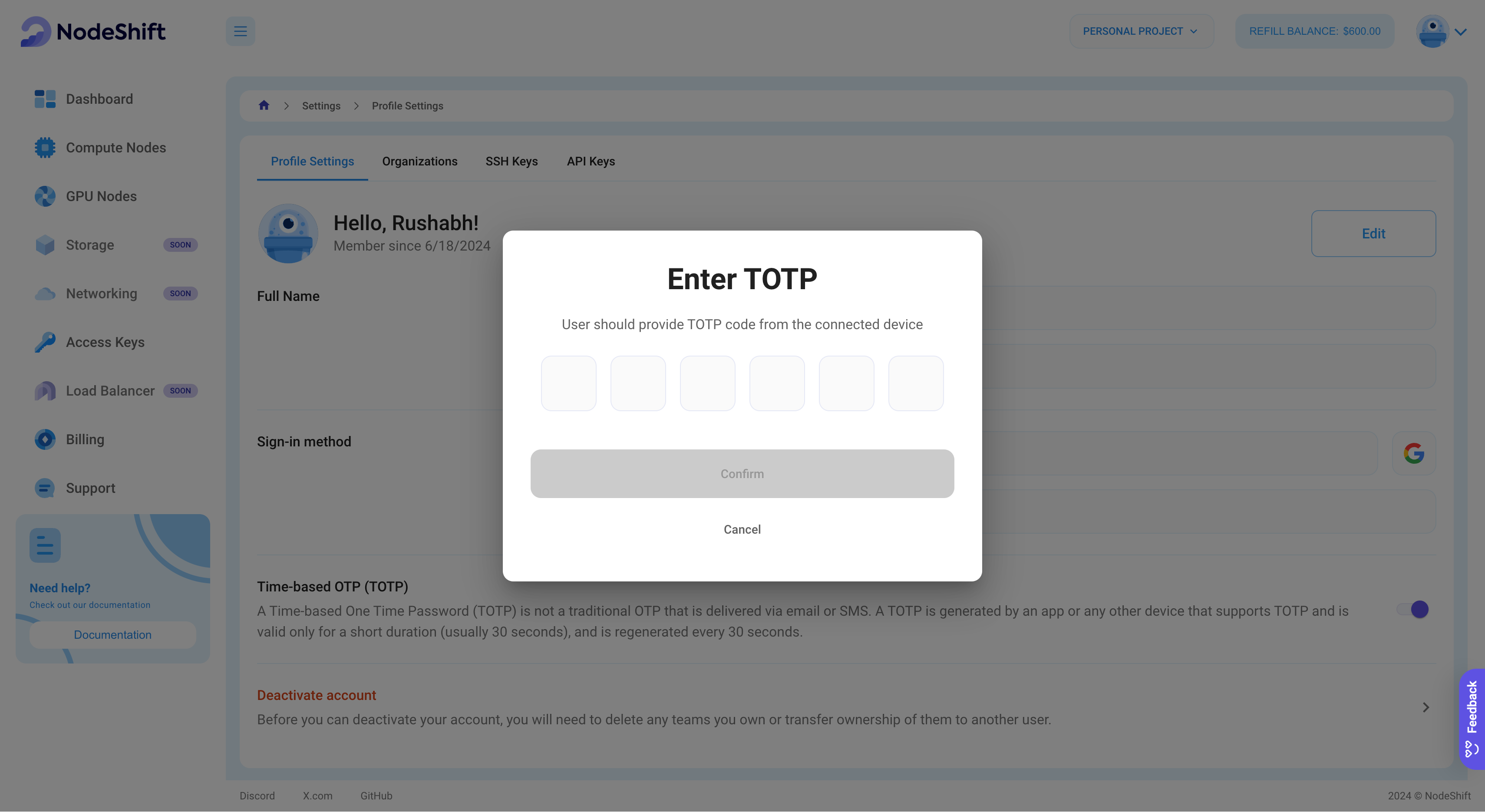
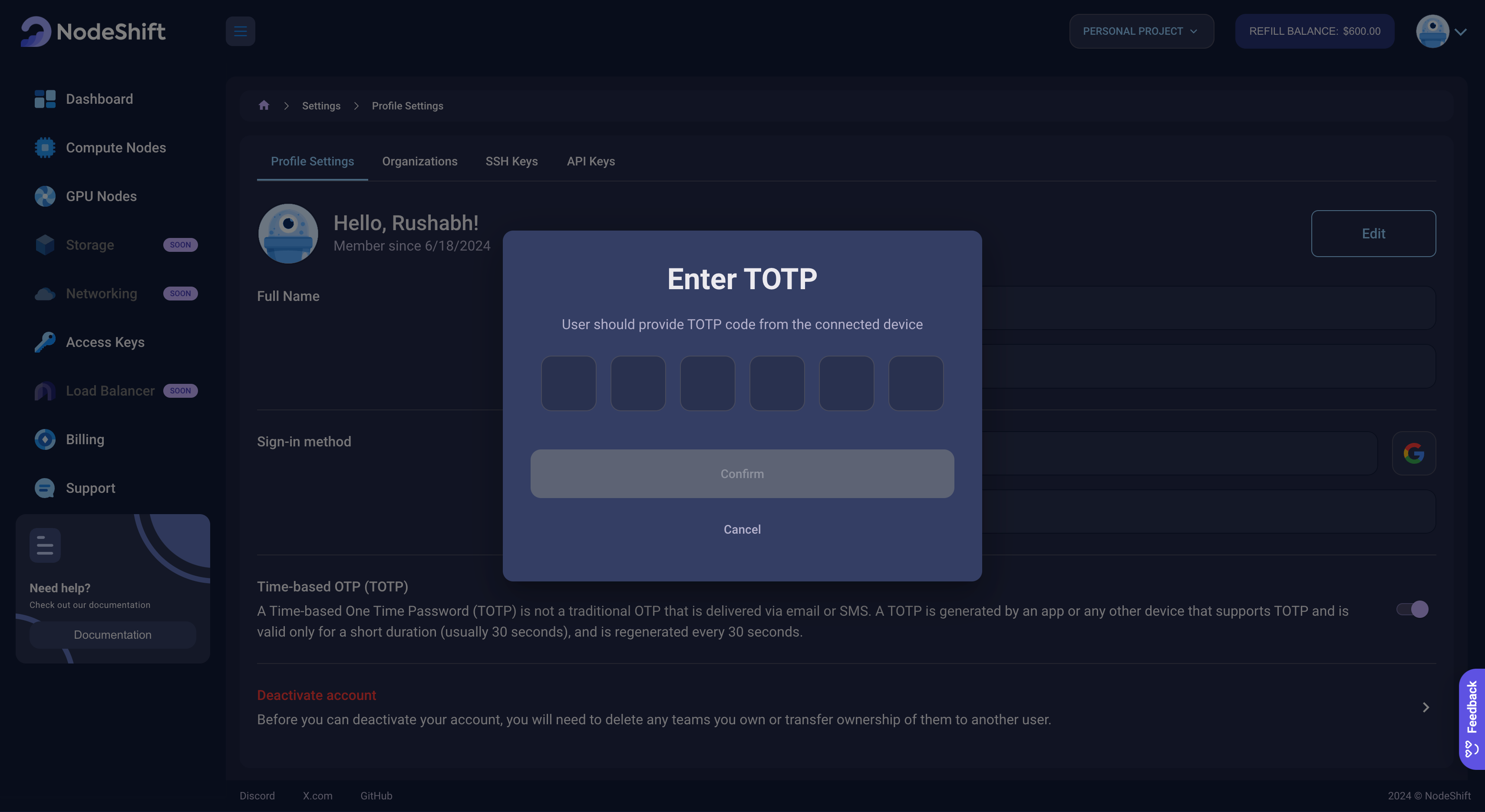
Click on the Confirm button.
Enter verification code
- Check your email inbox and locate the email from us.
- Find One Time Password (OTP) in the email and return back to the platform tab.
- Enter OTP in the field provided.