Enable TOTP
To enable Time-based One-Time Password (TOTP), follow these simple steps.
Access the Setting Page
- Navigate to the Settings page on our platform.
- Toggle the Time-based OTP (TOTP) switch.
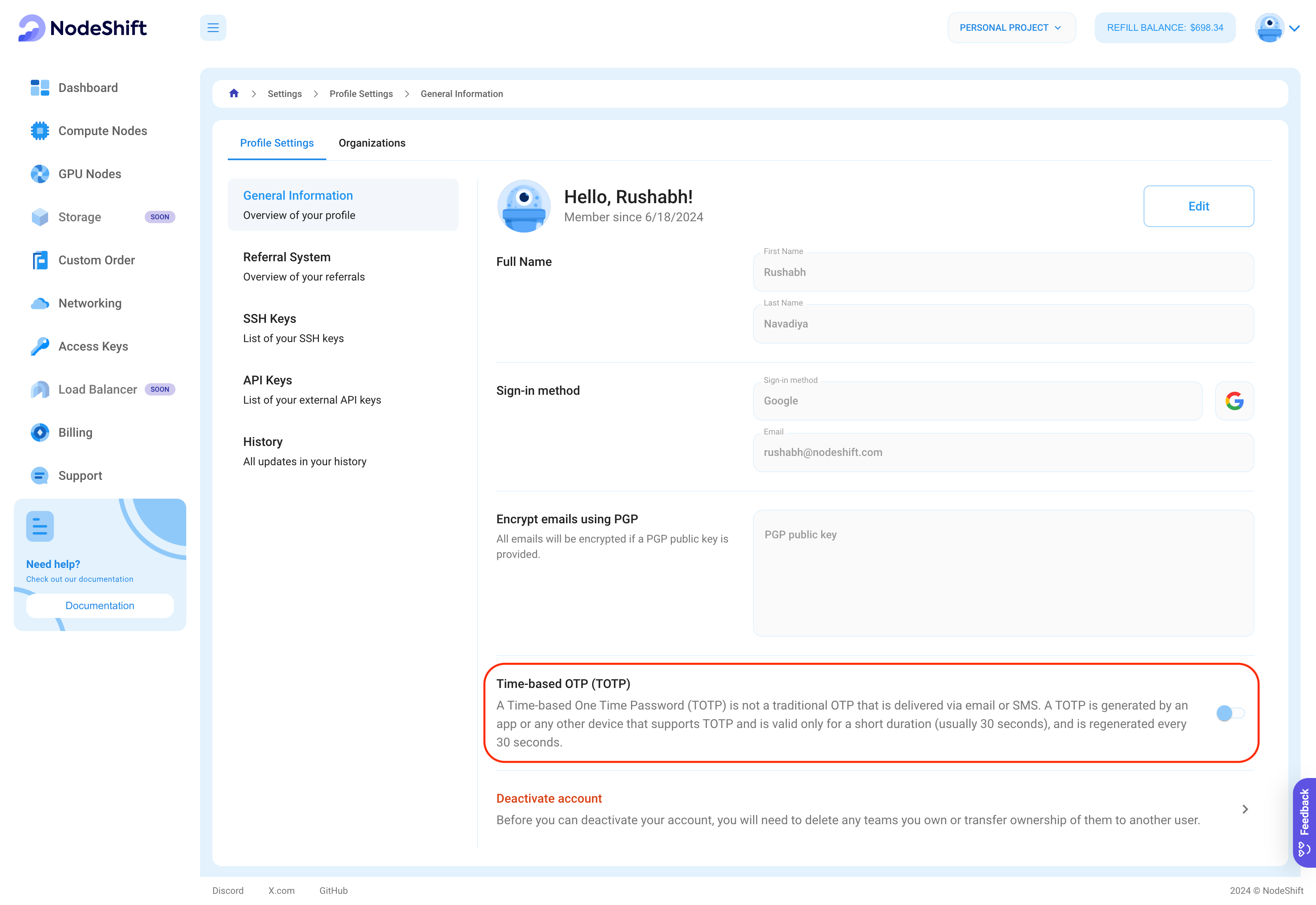
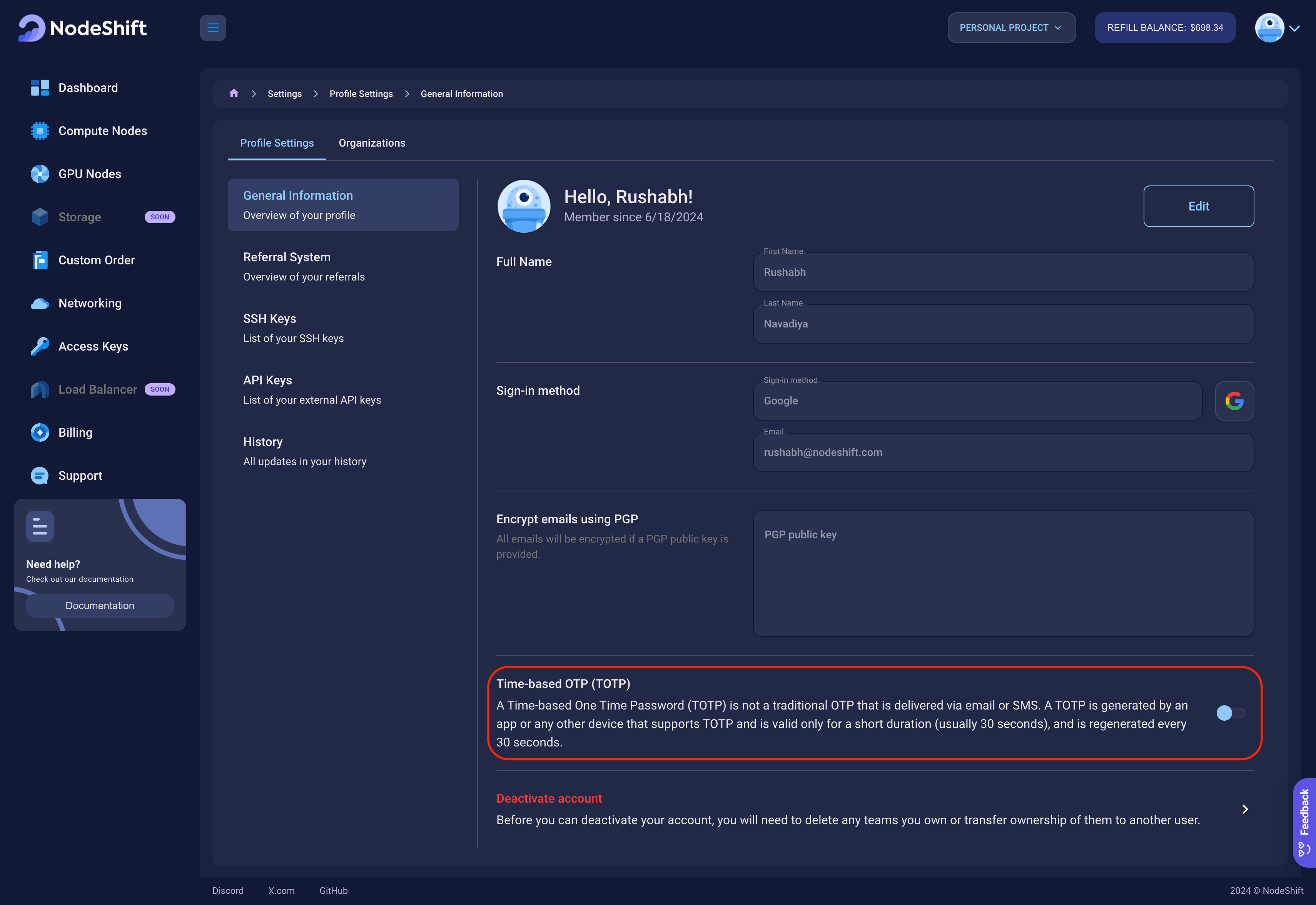
Enter verification code
- Check your email inbox and locate the email from us.
- Find One Time Password (OTP) in the email and return back to the platform tab.
- Enter OTP in the field provided.
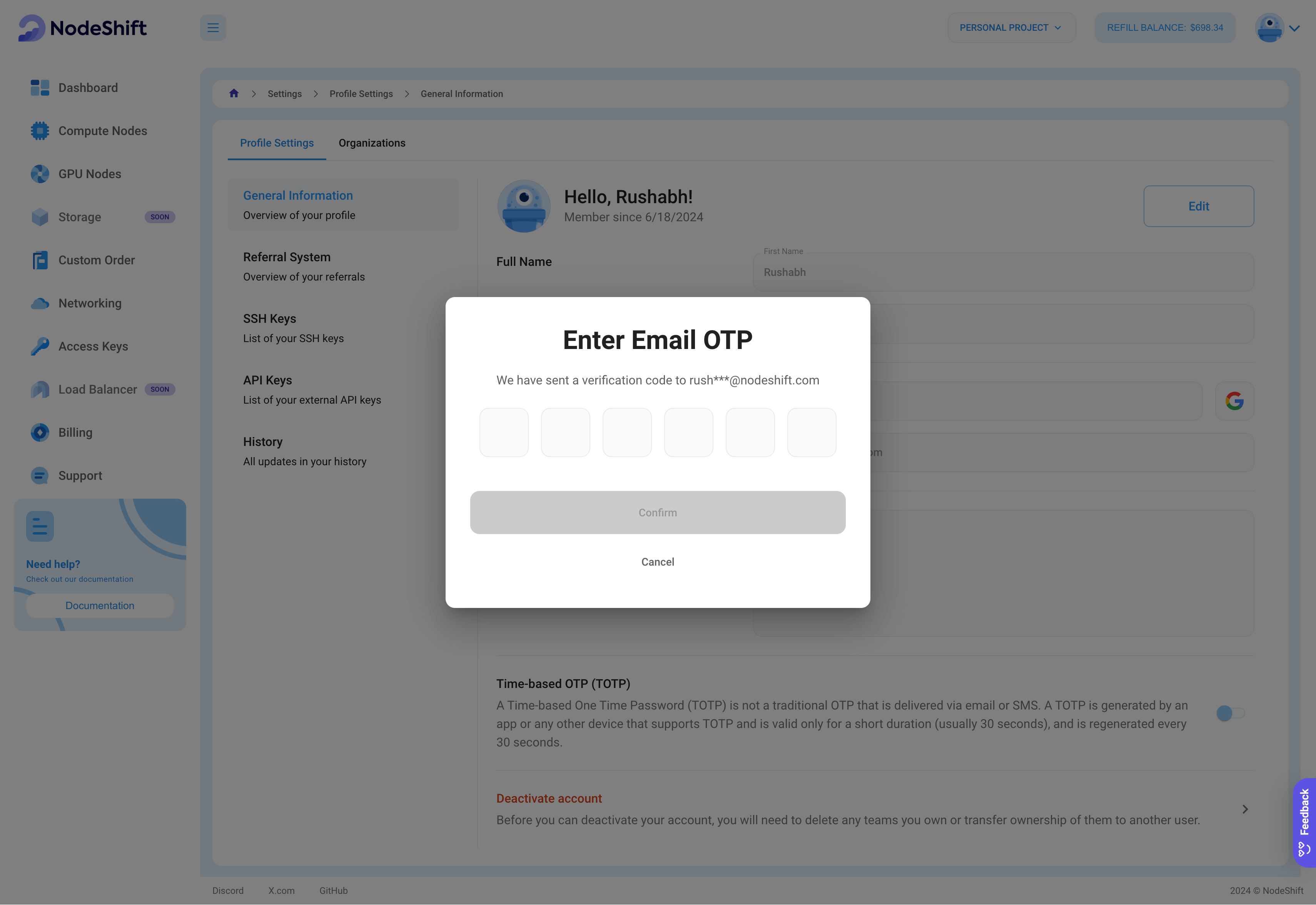
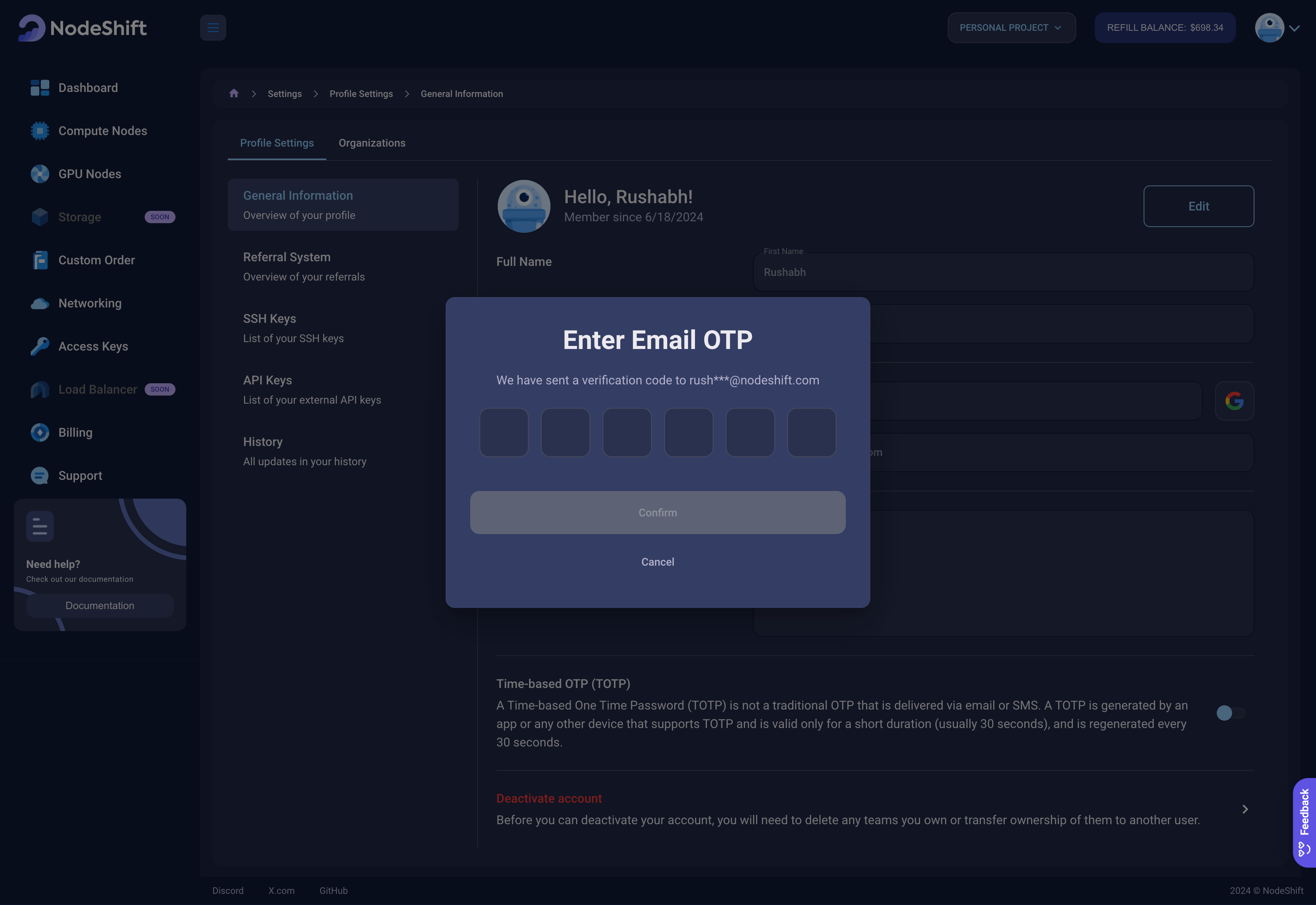
Click on the Confirm button.
Set Up Google Two-Factor Authentication
- Follow the instructions in the modal to scan the QR code using the Google Authenticator app.
- Retrieve the Time-based OTP (TOTP) from the Google Authenticator app and enter it in the provided field.
Click on the Confirm button.
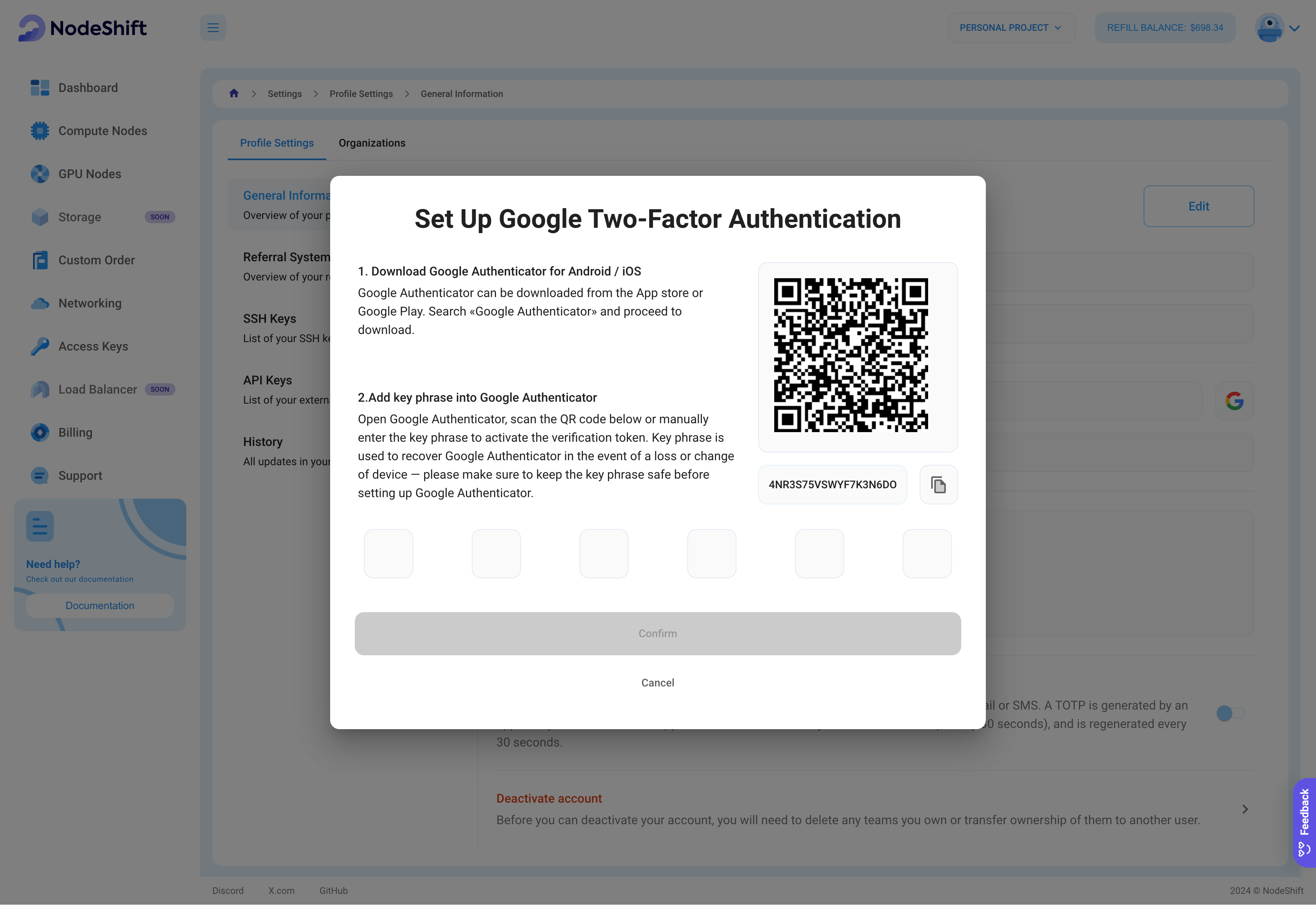
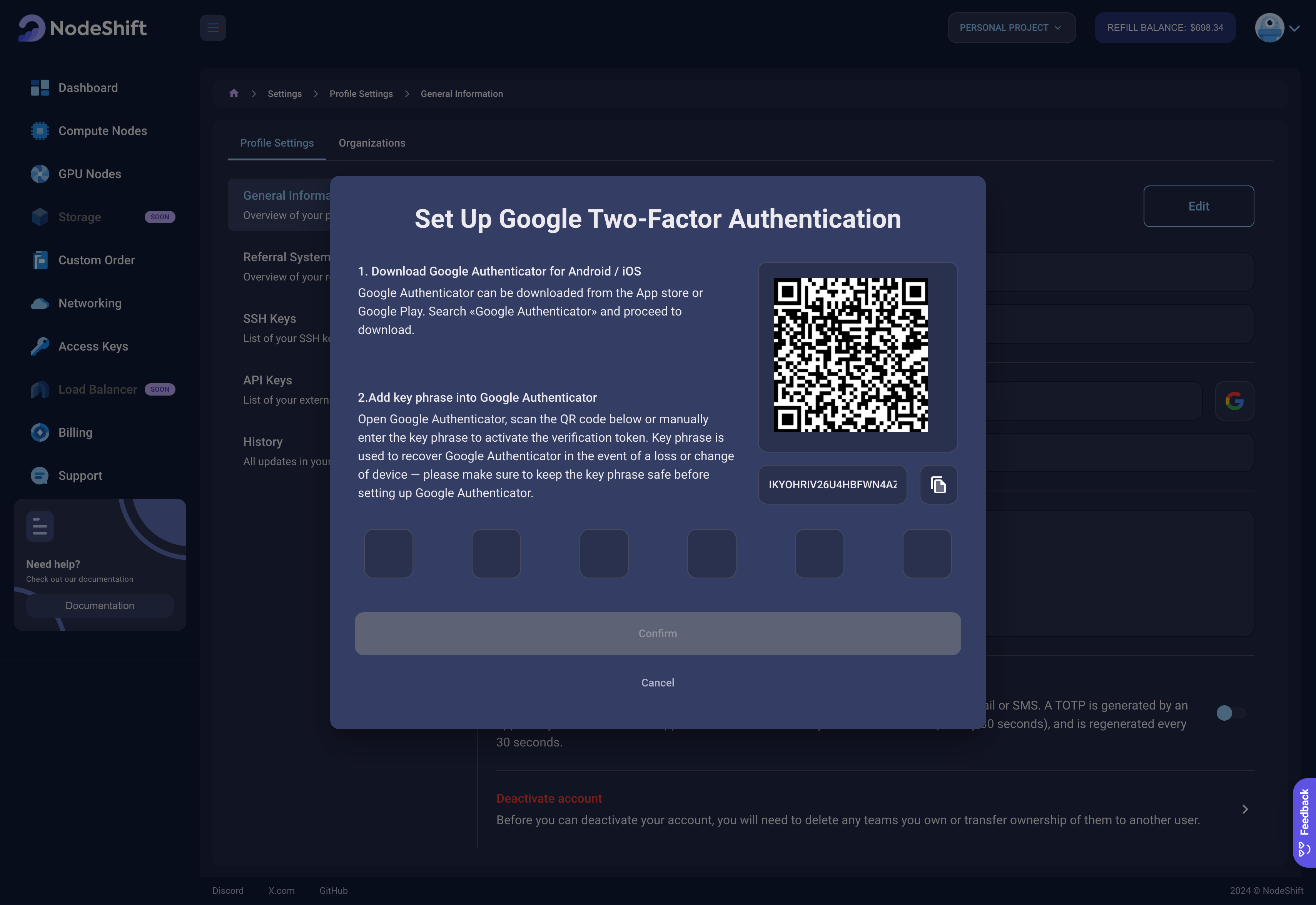
Save recovery code to secure place
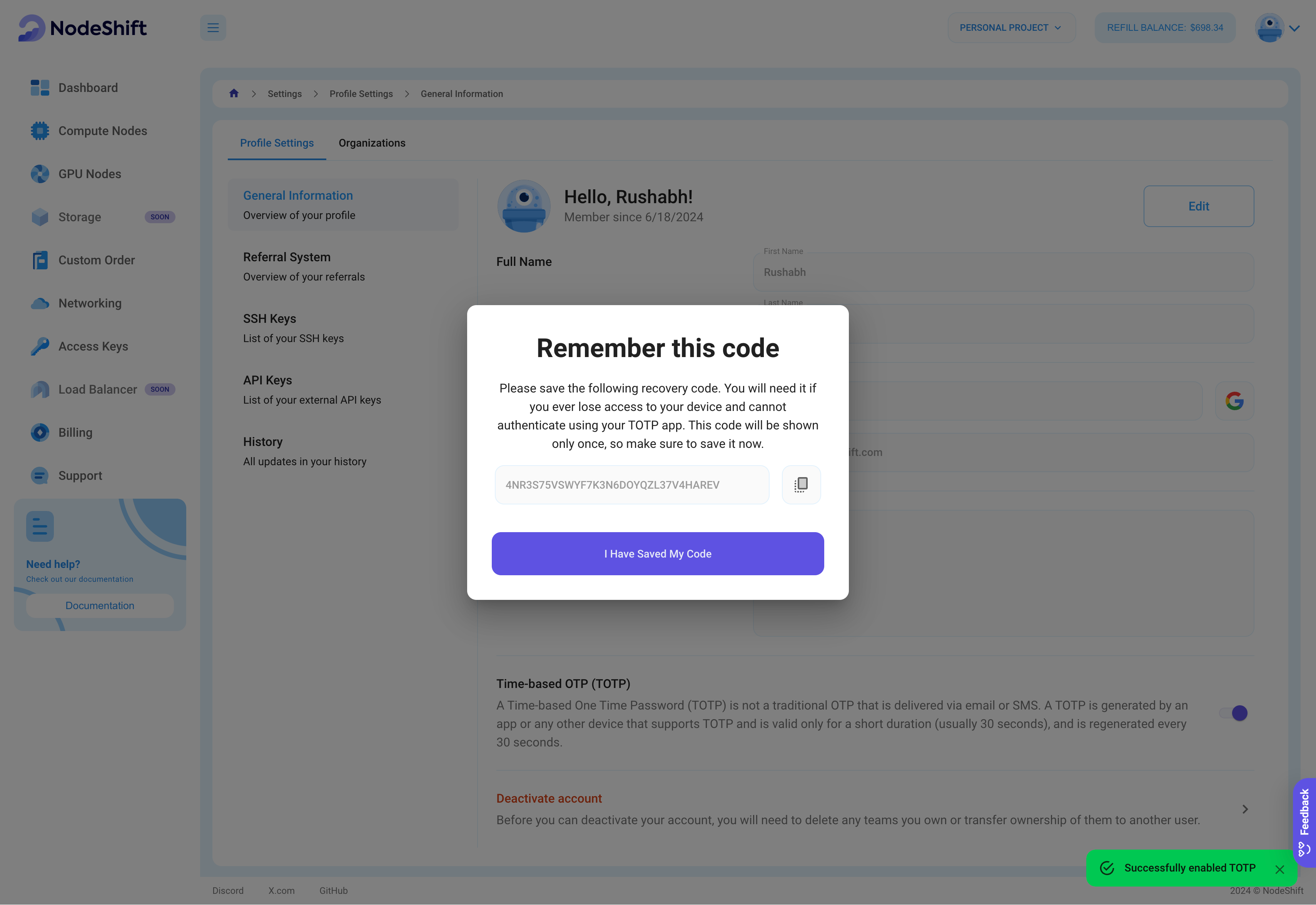
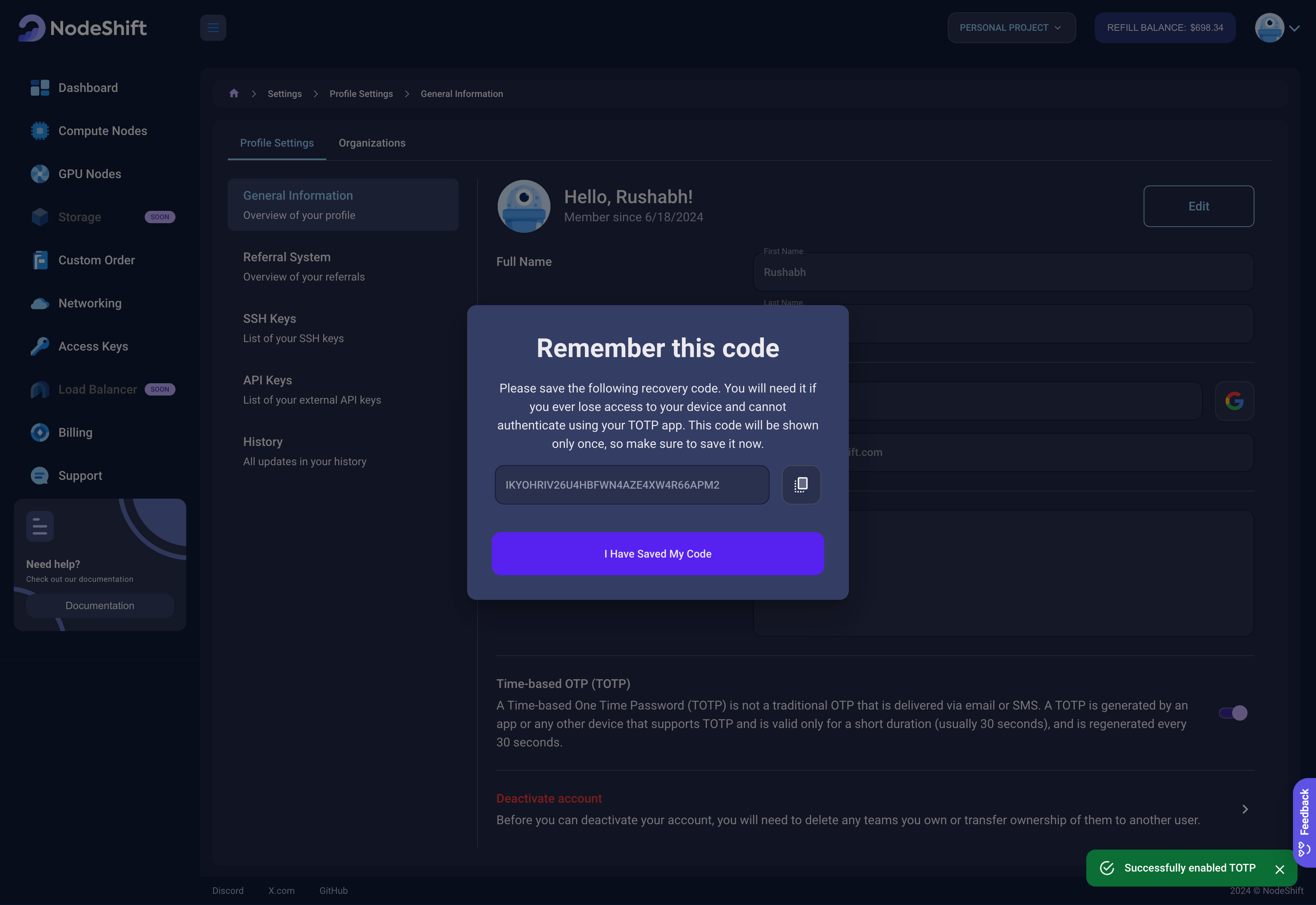
Click on the I Have Saved My Code button.